Steps to be followed for installing weblogic in windows :
1. First download the weblogic from the link Download Oracle Weblogic by
accepting the terms and conditions.
2. Create a folder Oracle in C drive or D drive eg : [C:\Oracle] and after that
create an environment variable ORACLE_HOME as variable name and
value will be C:\Oracle in my case.
3. After that check whether environment variable set to the directory or not.
By using following command in command prompt.
=> echo %ORACLE_HOME%
Then it should print the as below. If not recheck and restart your system.
4. Then extract the downloaded weblogic zip folder and copy the
fmw_12.2.1.2.0_wls_quick jar in your C:\Oracle folder.
5. Open command prompt and go to C:\Oracle by typing below command.
=> cd C:\Oracle
6. If java is not installed properly you will not able to proceed further steps.
If you didn't installed Java earlier go to : Java Installation Steps and
install Java first.
1. First download the weblogic from the link Download Oracle Weblogic by
accepting the terms and conditions.
2. Create a folder Oracle in C drive or D drive eg : [C:\Oracle] and after that
create an environment variable ORACLE_HOME as variable name and
value will be C:\Oracle in my case.
3. After that check whether environment variable set to the directory or not.
By using following command in command prompt.
=> echo %ORACLE_HOME%
Then it should print the as below. If not recheck and restart your system.
4. Then extract the downloaded weblogic zip folder and copy the
fmw_12.2.1.2.0_wls_quick jar in your C:\Oracle folder.
5. Open command prompt and go to C:\Oracle by typing below command.
=> cd C:\Oracle
6. If java is not installed properly you will not able to proceed further steps.
If you didn't installed Java earlier go to : Java Installation Steps and
install Java first.

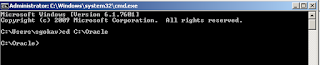
No comments:
Post a Comment